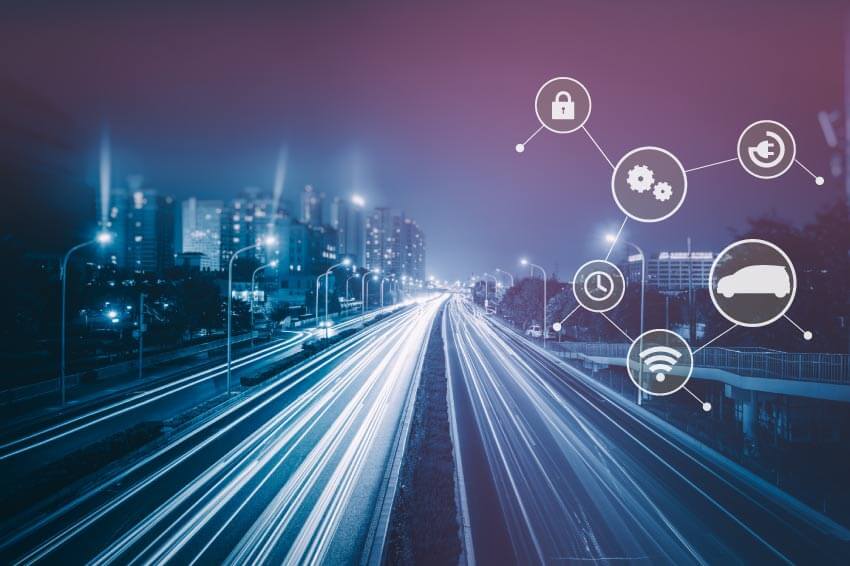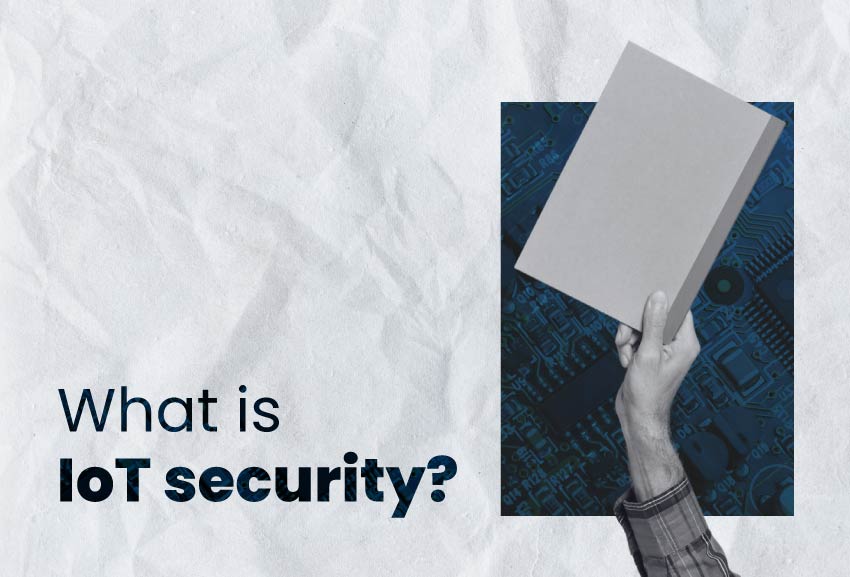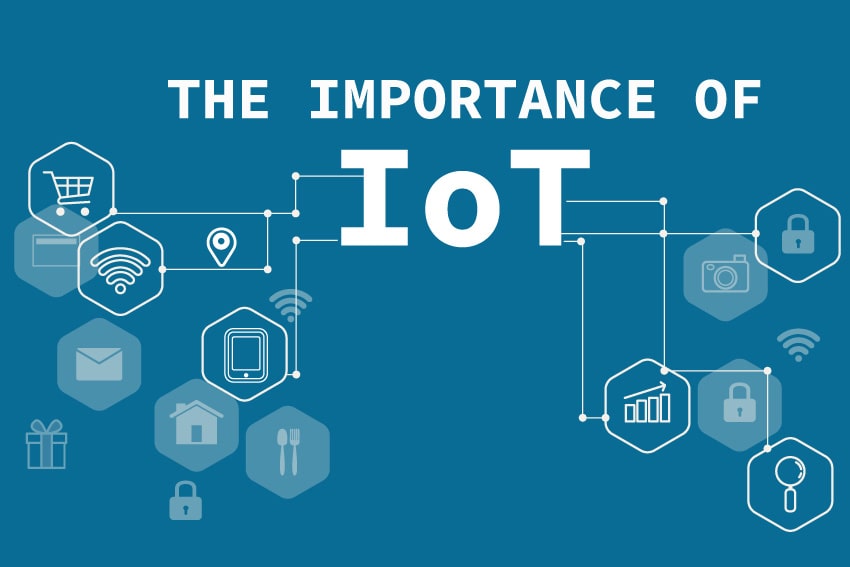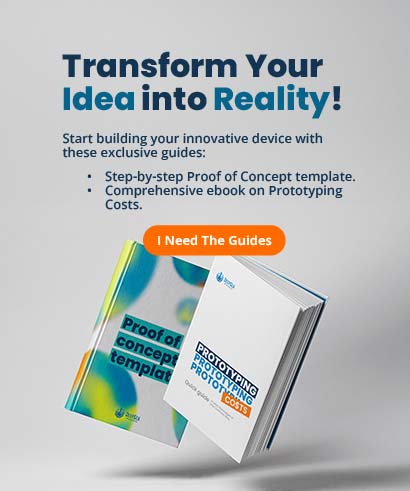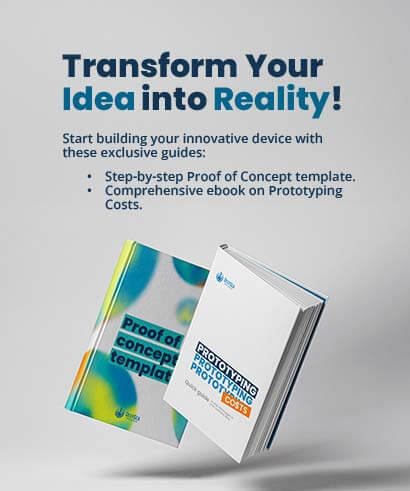In this guide, we’ll explore how to make a Mechanical 7 segment display clock and provide you with the knowledge and inspiration to create your own amazing clock, counter, or even more. Whether you’re a beginner or an experienced enthusiast, this project is designed for you. We share all the source code and 3D design files, so feel free to modify and create custom parts or features!
We have wanted to do a new 3D printing project for a long time. We have seen many great ideas and decided to make our version of a 7-segment mechanical clock. This time upgrading the typical Arduino one for a powerful ESP32. This allows us to extend the possibilities of what a clock can do. For instance, the synchronization is done automatically this time using an NTP server.
How does the 7 segment clock work?
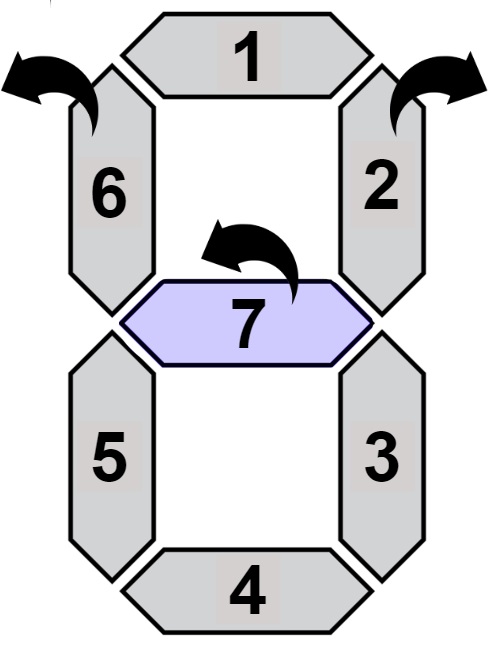
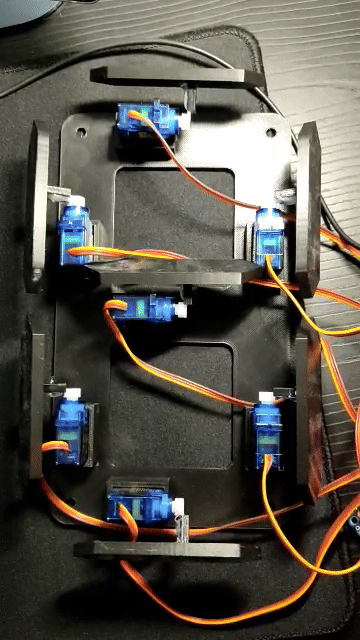
This mechanical clock is based on the 7-segment LED display, unlike this, in which each LED turns on and off with a voltage level, this mechanical clock changes the position of each segment to hide or show the segment. The horizontal position shows the segment face, while the vertical position shows only a thin border (hidden).
Each servo can change the segment’s position, so it must be calibrated to move in the desired direction and distance. In some cases, such as the middle segment ( number 7), it is necessary to move the side segments to allow movement.
This means that to create our clock we need 7 servos per digit, that is 28 in total. This is too many servos to control and that is the reason why we use a PWM expander, the PCA9685 from Adafruit, which allows us to control up to 16 servos with only 2 pins (I2C). 16 servos with only 2 pins (I2C). As for the Time measuring, we decided to use the internal RTC of the esp32 and the internet to keep the time up to date and reduce the number of components.
Supplies for the 7 segment clock
Here you can find everything you need to build your own Mechanical 7 Segment Display Clock.

- ESP32 DevKit – Buy Here
- 2 x PCA9685 16Ch Servo Drivers – Buy Here
- 28 x Micro Servos – Buy Here
- Black Spray Paint – Buy Here
- 5V 3A Wall adapater – Buy Here
- Jumper Wire Female to Female – Buy Here
- 30AWG Wire – Buy Here
- 3mm MDF (Or other options to set the digits)
Step 1: 3D Print the Plastic Components
There are two groups of parts for 3D printing:
- Base supports
- Segments


We printed the parts all in the same color (blue), but to differentiate the ON and OFF state of the segments, we decided to paint everything in black except the surface of the segment that will be shown.
The Base supports we created to make it easy to install the servos and also to attach them to the MDF board since we included holes for screws and the frame already has the spacing between the digits of the clock.
The files for printing, the base, and segments, can be downloaded from the repository in the 3D Printing folder.
Download the 3D printing files here – DIY Mechanical 7 Segment Clock
The printing configuration that we recommend is:

After printing and painting, your pieces should look like the images below:


Step 2: Prepare Your Control Boards & Wiring
In the image below you can find the overall wiring connection.

We suggest using wires instead of jumpers for the PCA9685 5V and GND. Since the servos are supplied to 5V and jumpers couldn’t be enough for the consumption. The rest, such as I2C and 3.3V can use jumpers.

You must perform the following HW configuration in the module to control the Minute segments.

For that, you can close the connection at the PCA9685 board to select the 0x41 address instead of the default 0x40.
Hour I2C Address Configuration

Minute I2C Address Configuration

Step 3: Assemble the Servos
After wiring Esp32 and PCA9685, the last step is to wire the servomotors. It’s important to mark every servo or put a tap label to differentiate what segment it represents. Following you can find the assignment of every segment to a PCA9685 channel (0 – 15). Every PCA9685 is in charge of a group, minutes or hours. You can use the picture below as a reference:


We recommend installing all the servos at the base support and wiring to the PCA9685 but avoid installing the segment pieces before running the software.

Step 4: Firmware
The code was implemented in the Arduino platform to program all the clock functionality in C/C++. All the source code is in the next repository
https://github.com/DeepSea-Developments/DIY-Mechanical-Clock
Inside the Code folder, you will find the next files

To compile the code you need to install the Adafruit PCA9685 library:
- Adafruit_PWMServoDriver – https://github.com/adafruit/Adafruit-PWM-Servo-Driver-Library
you can download the zip from Git Hub or use Arduino Library Manager.
Code Explanation
The ESP32 is in charge of moving every servo motor in its right position to represent a number of the current time clock. The time is tracked using internal RTC and synchronized occasionally using NTP server. Every time 1 minute passes, the servos position is updated. The current time is split in digits to assign to every group of servos.
Every digit is a Class that controls the 7 segments/servos. Inside the “SevenSegment” library we handle all the motor movement. The library takes care of setting the position of every motor according to a desired number representation. It’s in charge of moving the side segment to update the mid-segment as well and provide a good abstraction to support other applications different from a Clock.
Internally this library is called Adafruit PCA9685.
The user only needs to configure a couple of things like:
- Wifi Network Credentials:

- NTP Server and TimeZone

For TimeZone strings check this CSV
Step 5: Assemble & Calibrating of Segment’s position
To assemble the segments to the servo you need to configure a position as a reference. We need to put all the segments ON, show 8 in all the digits 88 88.
For that, we select the CalibrateServos function and comment InitClock .

Run the firmware, wait until the servos stop, and connect all the segments to complete the number 8.
ToDO Image here explaining the position
In Case you need a fine adjustment in the position you can also change On/Off position for every servo by changing the numbers in these lines:

After the previous instructions, you should have a Clock like this: